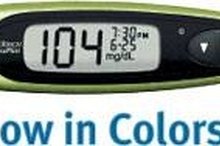How to Reset the Memory on a OneTouch Ultra2
Manufactured by Lifescan, the OneTouch Ultra2 is a blood glucose monitoring system used by many diabetic patients to determine their current blood sugar levels. The OneTouch Ultra2 delivers your test results in five seconds and can save up to 500 test results in its internal memory. Resetting the memory on your OneTouch Ultra2 glucose meter to clear your previous test results requires the use of the OneTouch Diabetes Management Software and interface cable, both of which are available for purchase from the Lifescan website.
Plug the round stereo jack end of the OneTouch interface cable into the meter data port on your OneTouch Ultra2 meter. Plug the other end of the OneTouch interface cable into a USB port on your computer.
How to Clear One Touch Ultra Mini Tests
Learn More
Select the "Autosearch" option from the "General" tab on the OneTouch Diabetes Management Software preferences screen to have the program locate the USB port where you connected your OneTouch Ultra2 meter.
Press and hold the "OK" button on your OneTouch Ultra2 for five seconds to turn the meter off.
OneTouch UltraMini Instructions
Learn More
Click the "Meter" option on the software menu bar.
Select the "Clear Meter Readings" option from the "Meter" drop-down menu; the saved test results will be permanently deleted from the memory of your OneTouch Ultra2 meter.
Tips
After deleting the saved readings from your meter, click on the "Clock" tab. Select the desired option to reset the time on your OneTouch Ultra2; choose between "Set meter clock to match the PC" or "Set meter clock to specific date and time." If you choose the second option, follow the on-screen prompts to set the meter to the desired time and date.
Warnings
You will be unable to reset the memory on your OneTouch Ultra2 meter without the OneTouch Diabetes Management Software and the OneTouch interface cable. Contact Lifescan customer service for more information.
Related Articles
Tips
- After deleting the saved readings from your meter, click on the "Clock" tab. Select the desired option to reset the time on your OneTouch Ultra2; choose between "Set meter clock to match the PC" or "Set meter clock to specific date and time." If you choose the second option, follow the on-screen prompts to set the meter to the desired time and date.
Writer Bio
Megan Mattingly-Arthur has been writing professionally since 1998. She has contributed to various publications, including "Teen Voices" and "Positive Teens" magazines, as well as a book, "The Young Writer's Guide to Getting Published." Mattingly-Arthur is studying travel and tourism through Penn Foster Career School.