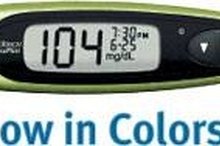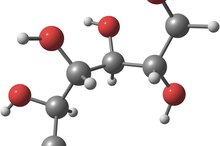How to Clear One Touch Ultra Mini Tests
If you are a diabetic, and you use the OneTouch UltraMini glucose meter, chances are you’ve wanted to clear the meter’s memory. The OneTouch UltraMini holds up to 500 readings in the system memory 1. If you want to have better control over the readings in the memory, and the averages it produces, you can clear your meter's system memory with just a few clicks of your mouse.
Connect the data cable to your computer. You can connect it to either a USB port or a COM port, depending on the cable you are using.
How to Reset the Memory on a OneTouch Ultra2
Learn More
Turn off your OneTouch UltraMini blood glucose meter. Your meter will not communicate properly with the software if it is left on when connecting it to your computer.
Connect the other end of the data cable to the data port on your meter. The data port will be located at the base of the meter on the tapered end.
OneTouch UltraMini Instructions
Learn More
Double click the OneTouch icon on your computer's desktop to launch software. This opens the application's home screen.
Click the "Meter" option on the main menu bar of the software 1. Select "Clear Meter Readings" from the drop down menu. This will display the "Clear Meter Readings" management screen.
Click the "Clear Meter Readings" button under section three to begin the memory clearing process.
Close the application after the memory has been cleared. Disconnect the data cable from your computer and your meter.
Related Articles
References
- "One Touch Ultra Mini Owner's Manual;" LifeScan; 2007 (PDF)
- Janapala RN, Jayaraj JS, Fathima N, et al. Continuous glucose monitoring versus self-monitoring of blood glucose in type 2 diabetes mellitus: A systematic review with meta-analysis. Cureus. 2019;11(9):e5634. doi:10.7759/cureus.5634
- American Diabetes Association. The big picture: Checking your blood glucose.
- American Diabetes Association. Blood gluocose monitors. 2020.
- National Institute of Diabetes and Digestive and Kidney Diseases. Continuous glucose monitoring. June 2017.
- Ekhlaspour L, Mondesir D, Lautsch N, et al. Comparative Accuracy of 17 Point-of-Care Glucose Meters. J Diabetes Sci Technol. 2017;11(3):558-566. doi:10.1177/1932296816672237
- U.S. Food & Drug Administration. Self-monitoring blood glucose test systems for over-the-counter use. Updated February, 8, 2018.
- Joslin Diabetes Center. Plasma glucose meters and whole blood meters. 2017.
- National Institute of Diabetes and Digestive and Kidney Diseases (NIDDK). Blood glucose control studies for type 1 diabetes: DCCT and EDIC.
Writer Bio
Tara Kimball is a former accounting professional with more than 10 years of experience in corporate finance and small business accounting. She has also worked in desktop support and network management. Her articles have appeared in various online publications.